Question: Setup Zoom App on Shopify Store
Solution:
Zooming functionality can enhance your customers’ shopping experience by providing a closer look at your product images. With AiTrillion’s Zoom App, you can easily enable this feature on your Shopify store. Follow these steps to get started:
Step 1: Enable the App
- Go to the Shopify App Store and search for “Zoom App”.
- Click on the app and select “Add app” to install it on your store.
 Step 2: Select Zoom Effect Options
Step 2: Select Zoom Effect Options
- Once the app is installed, navigate to the Zoom App settings in your Shopify admin.
- In the Zoom Effect Options section, choose the type of zoom effect you want for your product images. You can select from the options.
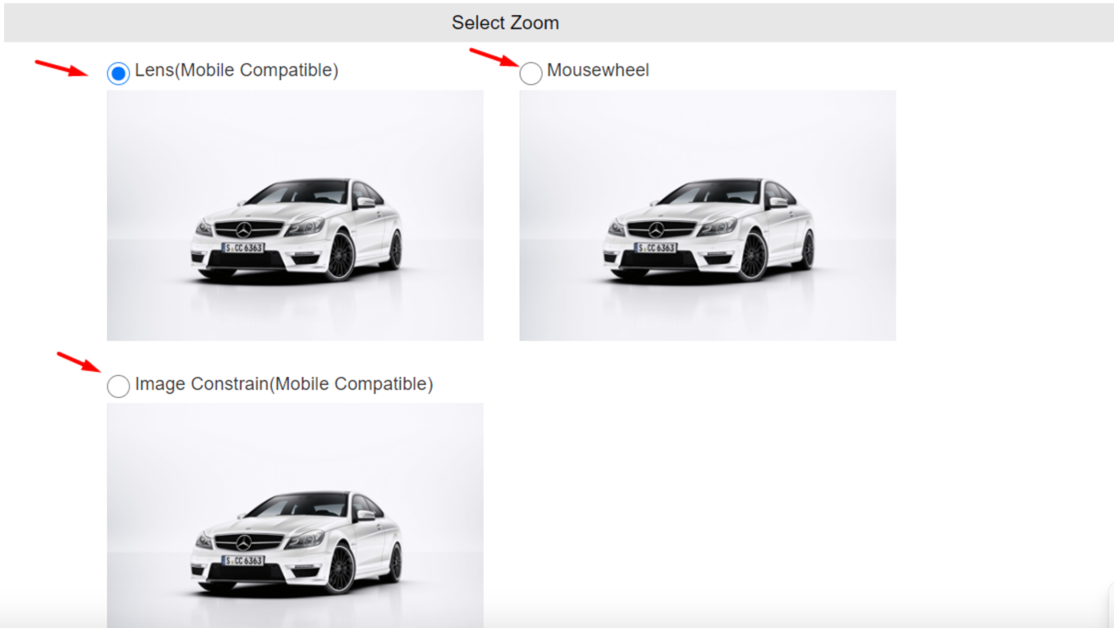 Step 3: Advanced Settings (for Mousewheel Zoom effect)
Step 3: Advanced Settings (for Mousewheel Zoom effect)
- If you’ve chosen the Mousewheel Zoom effect, you can access additional settings for customization.
- Adjust the zoom level and speed according to your preference.
- You can also enable or disable the inner zoom option.
 Step 4: Save Settings
Step 4: Save Settings
- After selecting your desired zoom effect and configuring the advanced settings (if applicable), click on the “Save” button to apply the changes.
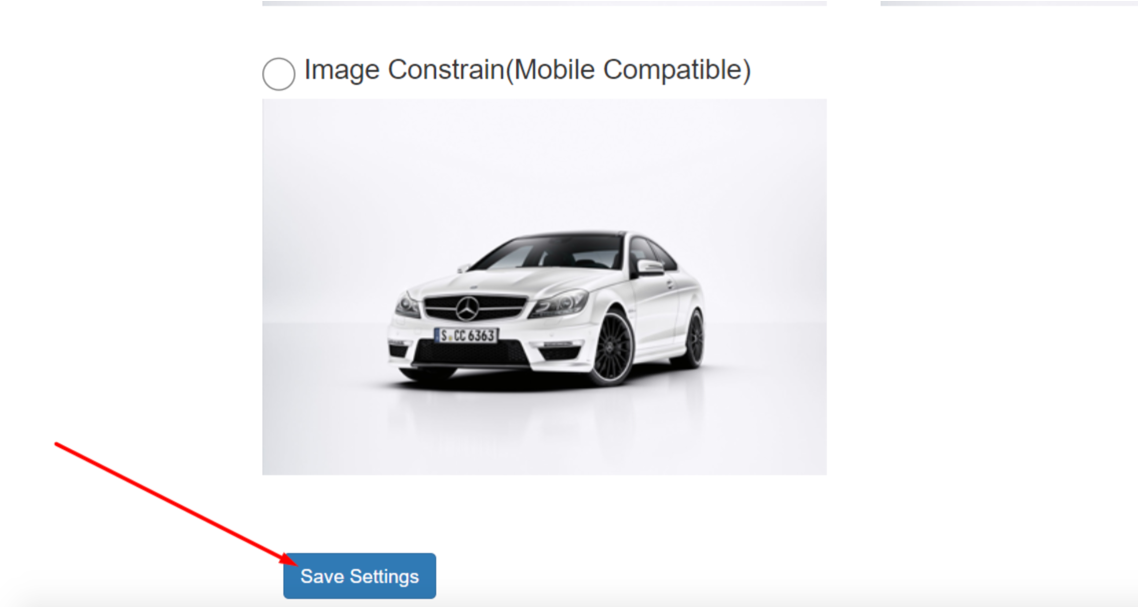 That’s it! You have successfully set up the Zoom App on your Shopify store. Your product images will now have an interactive zoom feature, allowing your customers to get a closer and more detailed view of your products. This can lead to increased engagement and better conversion rates for your online store. Enjoy the enhanced shopping experience for your customers with AiTrillion’s Zoom App!
That’s it! You have successfully set up the Zoom App on your Shopify store. Your product images will now have an interactive zoom feature, allowing your customers to get a closer and more detailed view of your products. This can lead to increased engagement and better conversion rates for your online store. Enjoy the enhanced shopping experience for your customers with AiTrillion’s Zoom App!





