Question: How to setup upsell products popup?
Solution:
In this guide, we’re going to show you how to set up an upsell popup that will help you make more sales and boost revenue from your online store.
Do you Want to get the direction of how to setup upsell popup at your store? Please follow these instructions.
1. To add related product section on your product Page, open the application and select upsell product option.
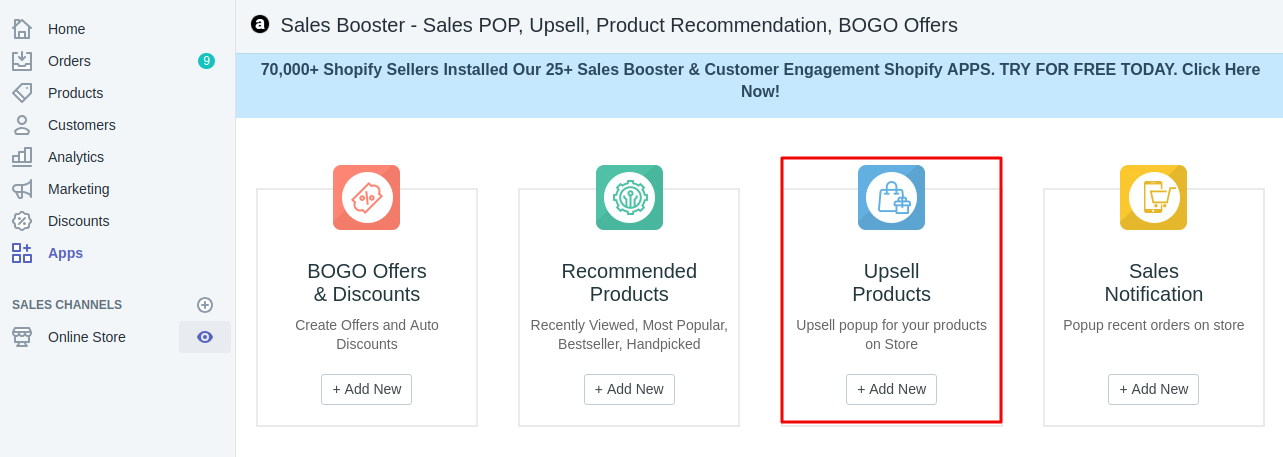
2. You can show popup on selected product and collection.
Show on product: Choose the types of product to be added to the cart.
Show on collection: Choose the collection of products which you want to display this feature. You can sync with the product & collection by choosing an option on the top-right of the box.
Show on cart: Set the cart value the user needs to buy to get the offer.
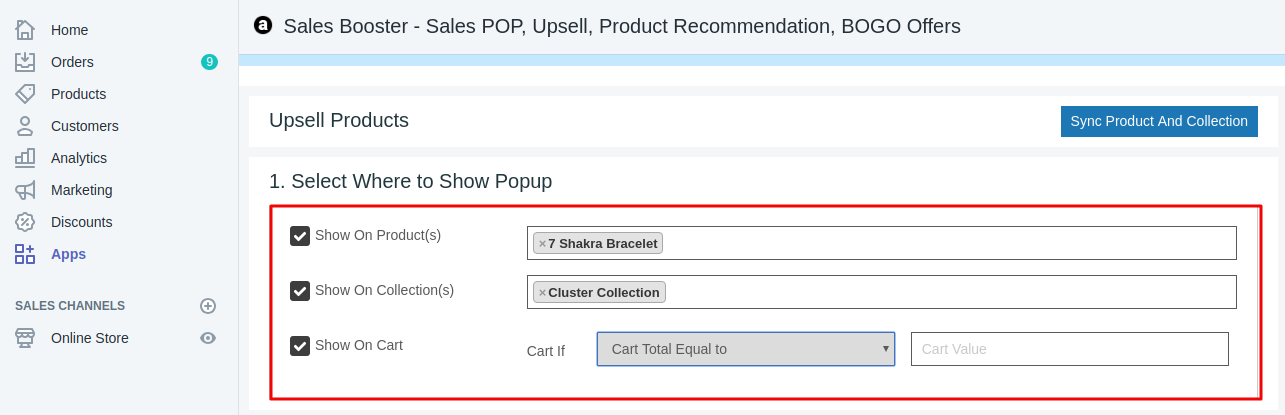
3. Select the product or collection to be added to pop up when your customer chooses a selected product from you.
Write popup heading and the number of products to show in popup and don’t forget to select popup view from the option available in the app.
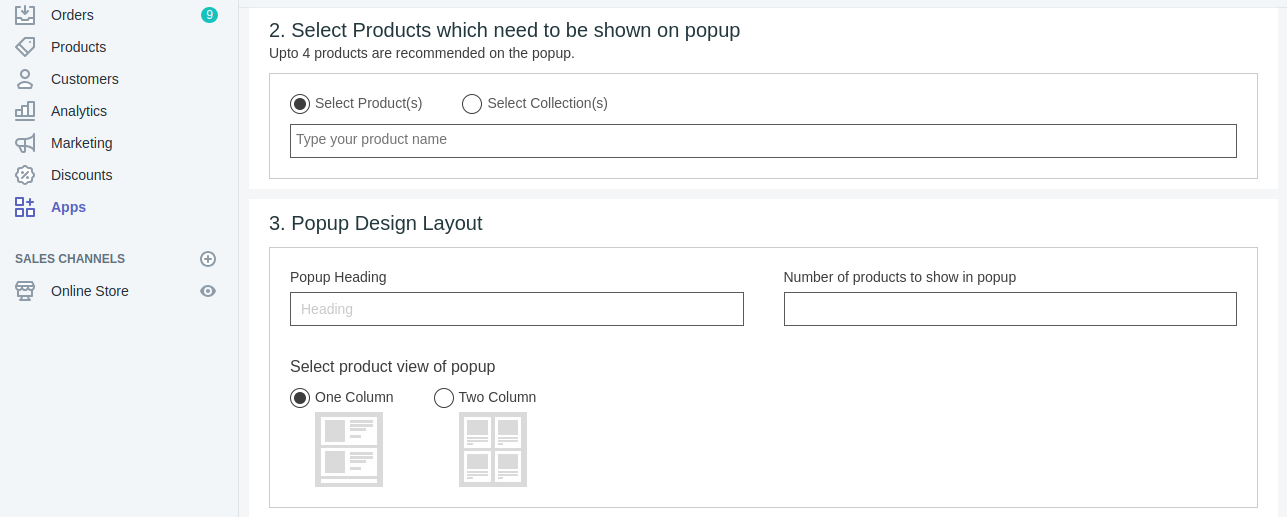
4. Select the page, where you want to show offer product on your store and click submit.
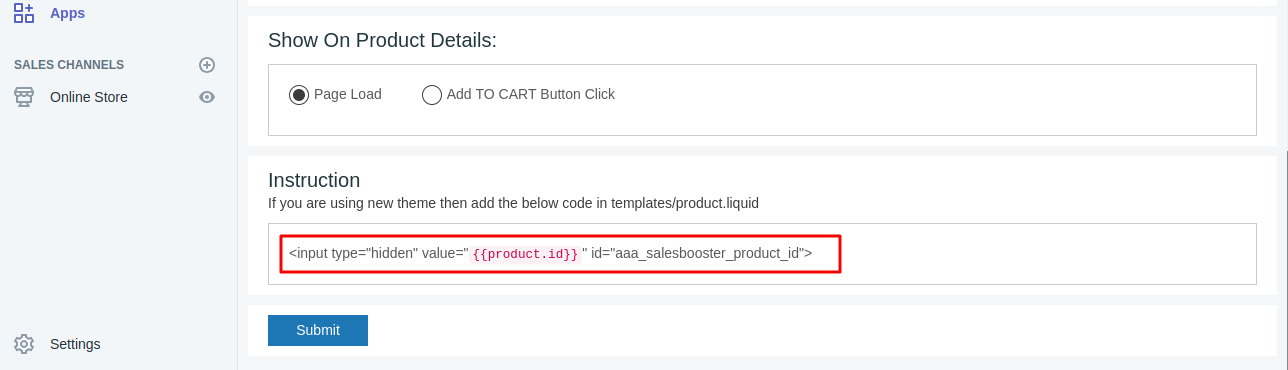
A product upsell popup will automatically seen on your selected page and if you are using new theme then you have to add the code that we have mentioned in the screenshot to your product/ template.liquid.





