Question: How to create conditional email logic?
Solution:
In the custom type of form, we have a feature to set conditional email logic based on user-selected value. Follow the steps for guidance –
Step 1. Log in to your Shopify store and navigate to Apps > Form Builder.
Step 2. Create or edit a custom form.
Step 3. Have a glimpse on screenshots as per the example elaborated below –
Example –
A. If we have a radio field in the form with three options say A, B, and C along with the corresponding values a,b and c.
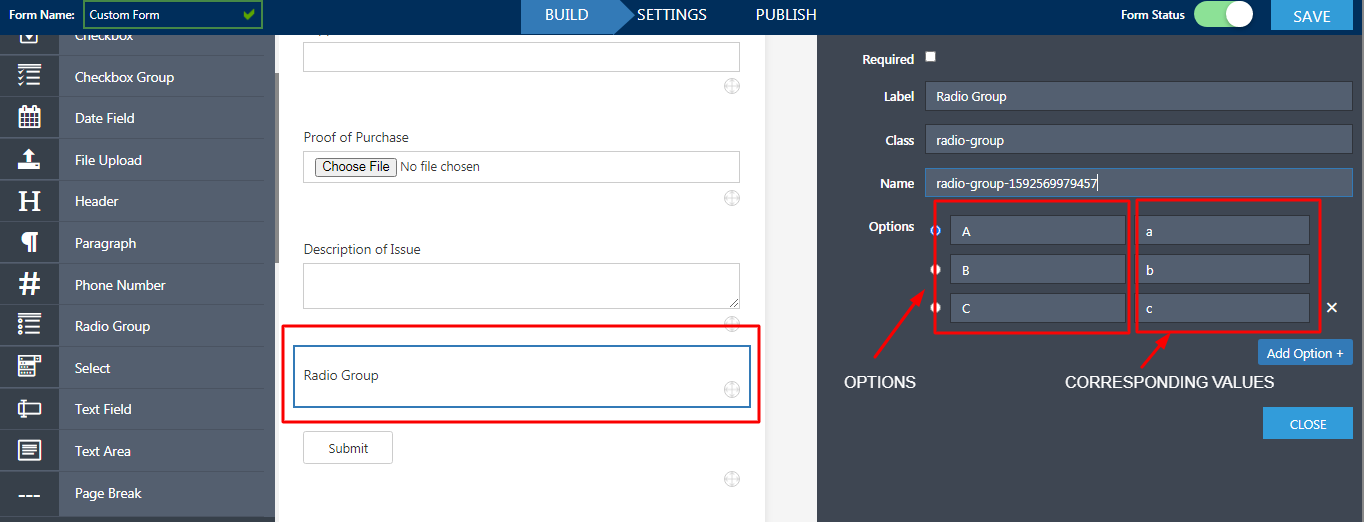
B. Now, from Settings > Conditions > Conditional email, rules can be added.
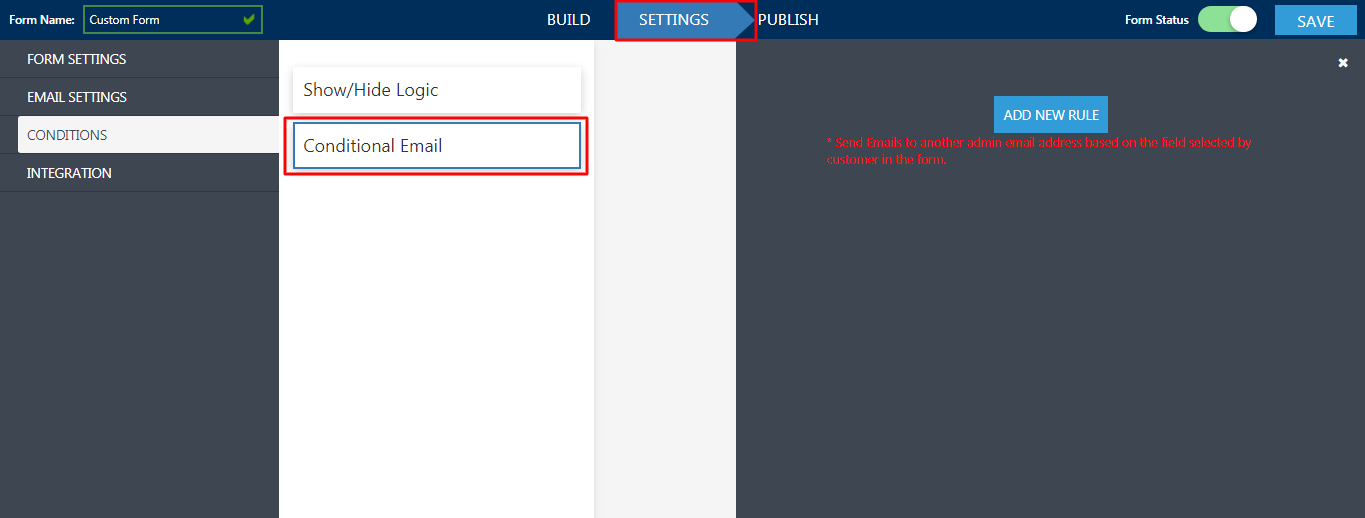
C. Rules such as, if the user selects A then we want to send an email at “a@demo.com“, if B then we want to send an email at “b@demo.com” and if C we want to send an email at “c@demo.com“. So, here the logic will be –
If Radio Group → Is (Equal/less/Greater) → Value a → Then send an email at→ a@demo.com
If Radio Group → Is (Equal/less/Greater) → Value b → Then send an email at→ b@demo.com
If Radio Group → Is (Equal/less/Greater) → Value c → Then send an email at→ c@demo.com
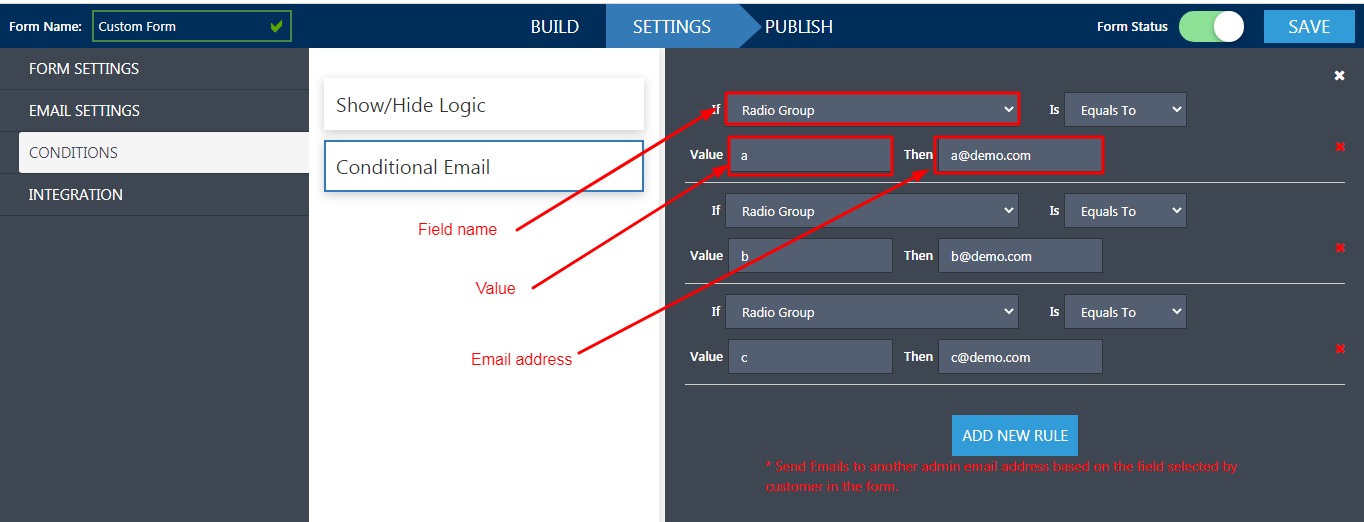
NOTE – If any email logic does not exist then all the emails will be sent to email addresses added in the “To Email” field available in the form settings.





