Question: How to add Image In thank you email?
Solution:
Directions –
Step 1. Login to the app and go to the email settings.
 Step 2. Click on the Image Icon and browse Image from the server.
Step 2. Click on the Image Icon and browse Image from the server.
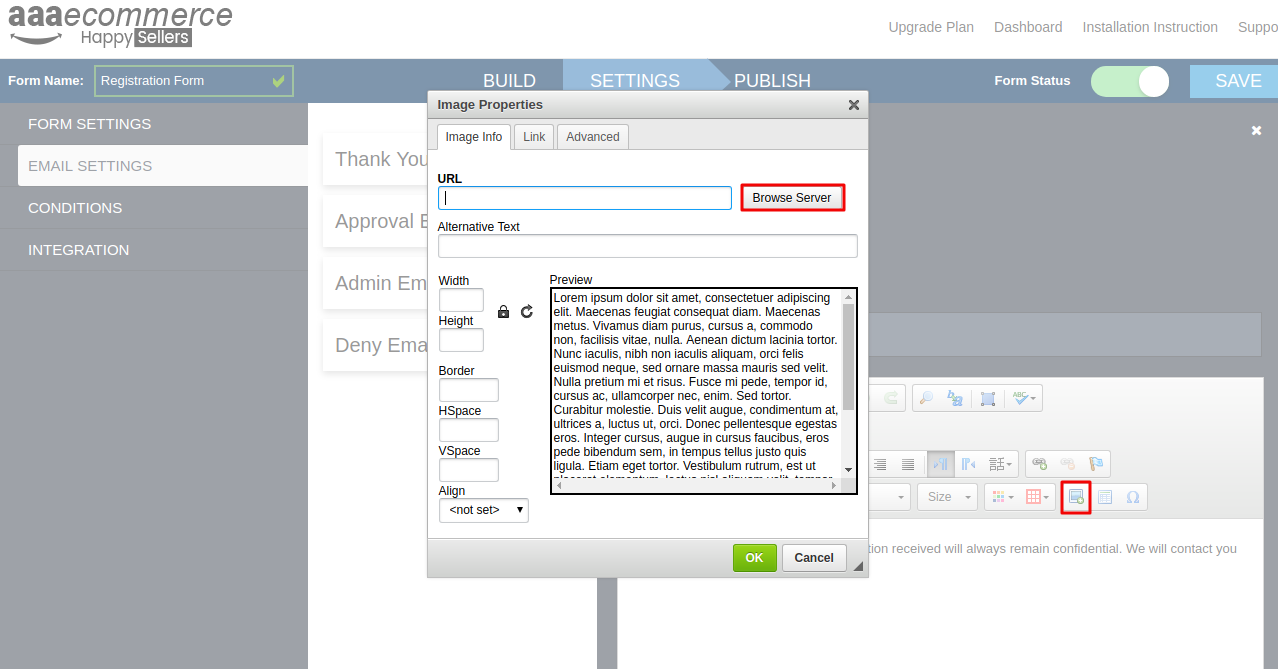
Step 3. Browse an Image from the server. If you haven’t uploaded any Image than click on the upload Icon at a left side of the top of the header bar and Insert an Image from your system.
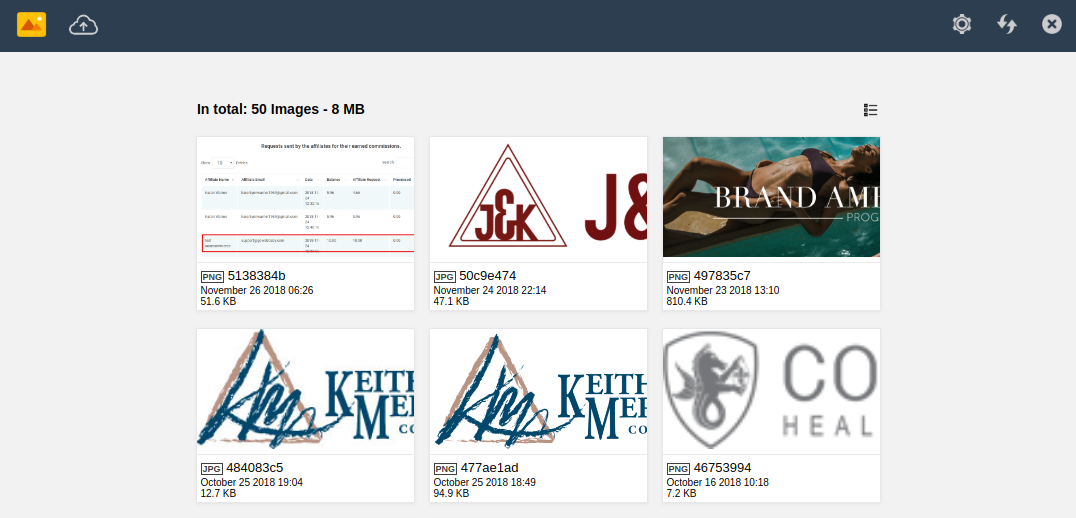
Step 4. Select a file from the system and click the upload button.

Step 5. Select an Image from the server and click use button from the option available at top of the window.
You will find an Image in your mailbox after having this process, now click on the save button and check in your mail.






