Question: How to set-up a BOGO offer?
Solution:
Shopping is so much more fun when stores offer a BOGO deal! What’s a BOGO? Those four letters mean “buy one, get one ” This is a usual requirement from all the retail scenarios to have BOGO offer. Sometimes It is achieved by configuring the retail periodic discounts to get 50% off on each item when 2 qty is selected for the same item. There are four types of offers in the app that will help you to achieve your sales goal.s.
Follow these easy steps to set up a BOGO offer :
Step 1. In your Shopify admin, Go to the app and add new BOGO offers & Discount for your customers.
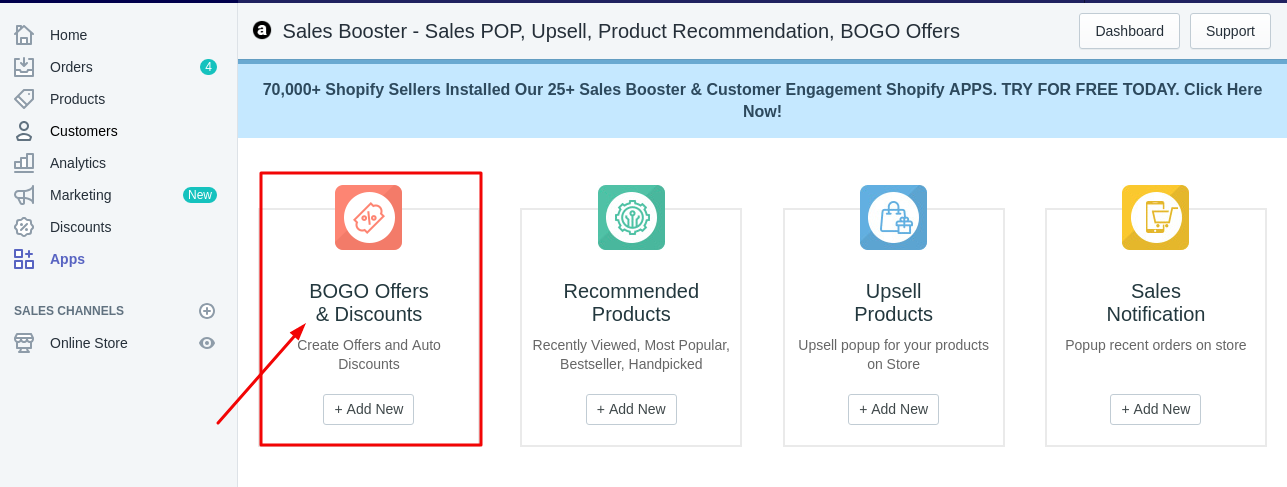
Step 2. Click on this offer to show at the checkout page of your website.
A. Buy X Get X (You can only add one product equal to the get quantity)
Insert the offer name in the right field available next to the offer drop-down menu.
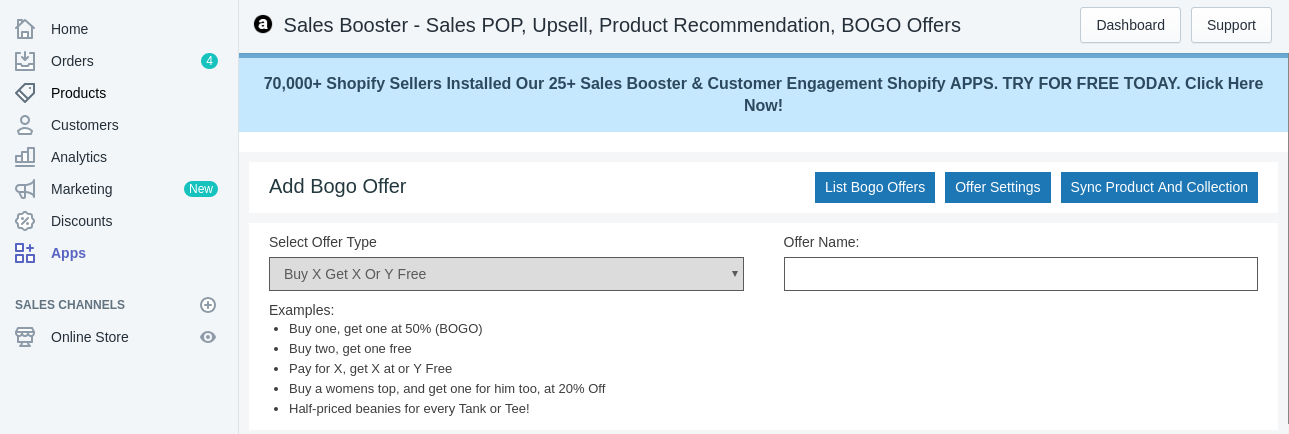
Step 3. Insert product quantity to let your customers avail the offers.
If Customer Buy
Cart Product Quantity: Select the minimum cart product quantity to show your offer.
From Selected products: If Customer buys a product from your selected collection list or selected product that you have entered in the app, your customer will get the popup at the checkout page to avail the discount offer.
Customer Will Get
Product Quantity: By default, a customer can get only one product on the based of product purchased.
From Selected Product: Select product to show your customer to avail your offer or you can also add product collection to your customer that shows your customer when they buy an offer product from your store.
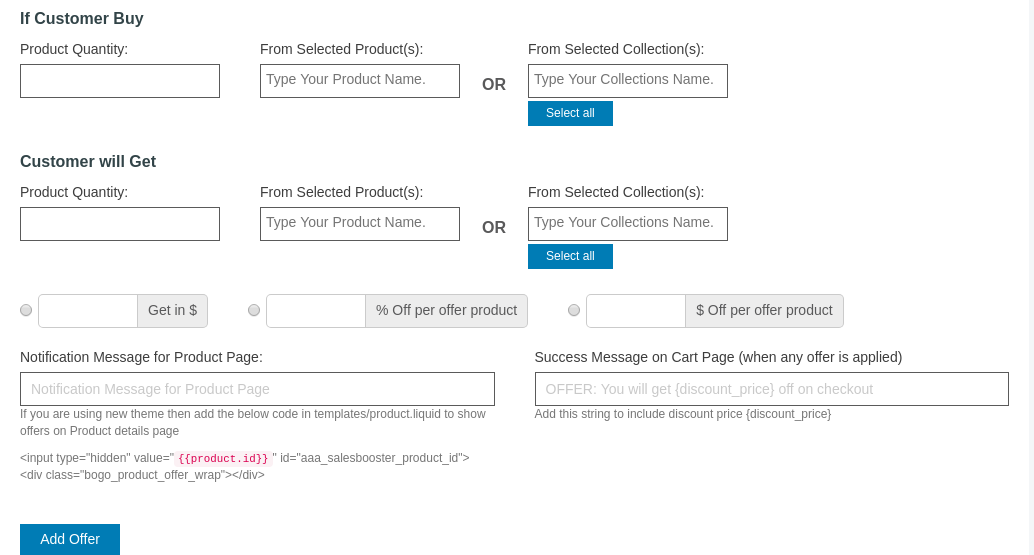
Step 4. Select a discount percentage or discount product price for your customer.
Discount $ Off from product price: You can give a discount to your customer in price value:
Suppose: A product value is $20 and you give $5 Off then product final price would be $15 for your customer.
Discount % Off from product price: Select 100% If you want to avail free product to your customer like Buy1, Get1.
Or If you want to give 50% off to your customer when they buy an offer product from your store then select 50 in discount % field available in the app.
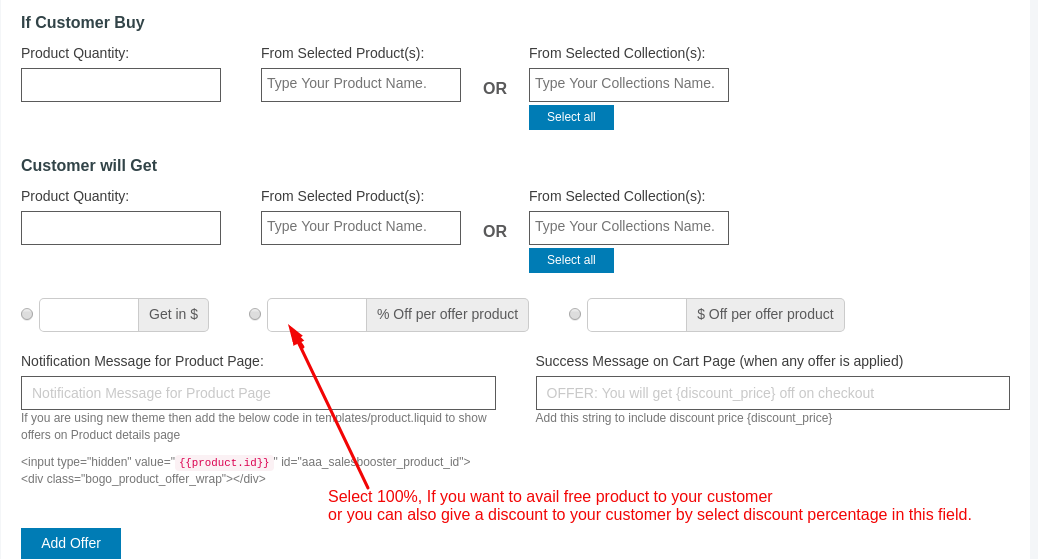
Step 5. Click Add Offer
If you find any difficulty with the app while adding up the discount offer on your store. Kindly write to our support team and they will assist you to set up the app for you quickly.





